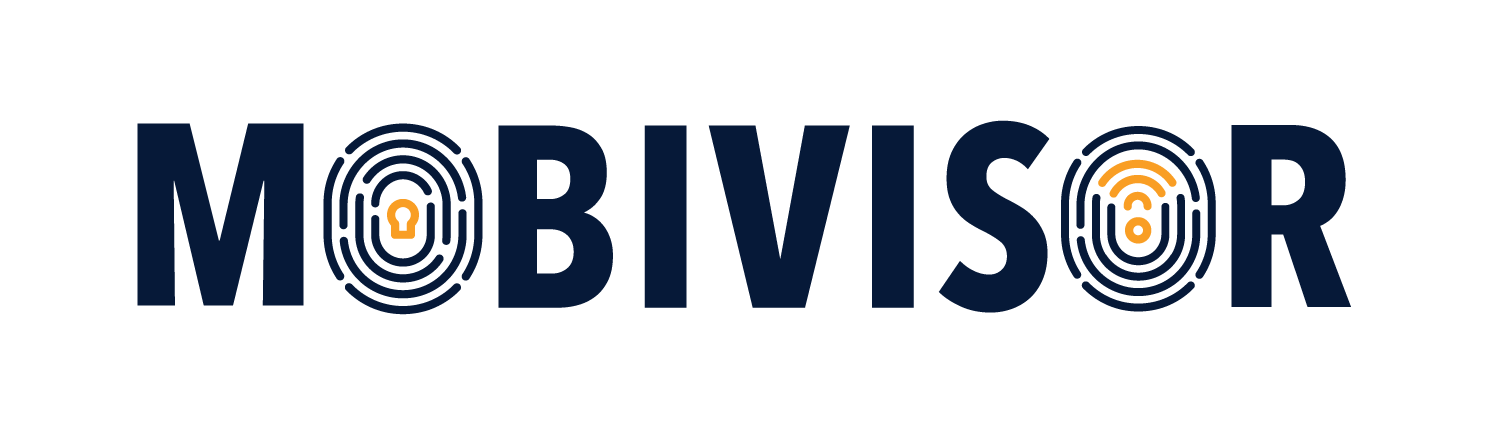IT administrators working with iPhones and iPads daily are familiar with the Apple Device Enrollment Program (DEP). But did you know Apple rebranded Apple DEP to Apple Automated Device Enrollment (ADE) in 2019? In the following article, we explain what this is all about.
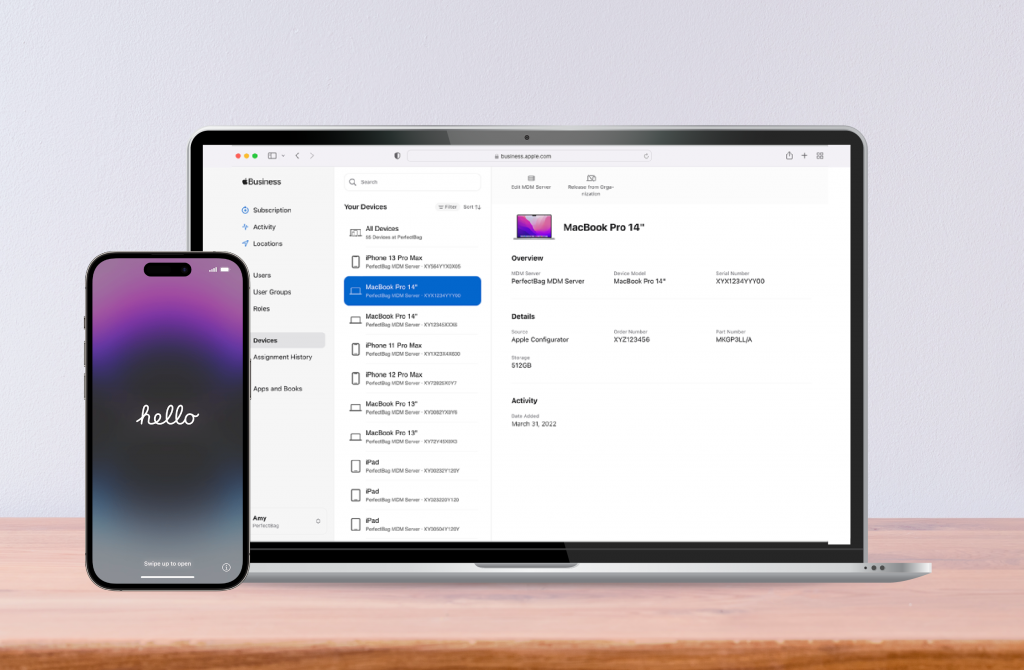
From Apple DEP to Apple ADE
With the renaming to Apple ADE, the Automated Device Enrollment, Apple communicated that the enrollment processes of devices in Apple Business Manager (ABM) and Apple School Manager (ASM) should be more standardized. This contributes to user-friendliness and simplifies the management of devices via ABM or ASM.
However, there is another reason for the renaming: Android introduced a similar service before Apple with Android Zero Touch, which makes it possible to use devices 'out of the box'. Here too, the aim is for users to simply unpack the devices and use them immediately, as the setup is almost automatic, provided an internet connection is available.
This should now also be possible with Apple ADE: The IT administrator either registers the devices themselves in Apple Business Manager or orders them as Apple ADE devices.
Non-ADE devices can also be converted retrospectively.
You can see how this works with MobiVisor in our tutorial.
The Apple Business Manager can then be used to transfer management profiles etc. to the devices so that they automatically adopt all settings when they are unpacked and connected to the Internet.
Registering devices: Apple ADE and MDM
In summary, apart from the renaming of Apple DEP to Apple ADE, no significant changes have been made to the enrollment process. You therefore do not need to make any changes in your company to use Apple ADE. Admins who already have experience with DEP can register as usual.
If you do not yet have any experience with Apple DEP or Apple ADE, please note the following:
- To use devices as ADE devices, you need a Mobile Device Management system (MDM).
- You need an Apple Business Manager account, which you can create free of charge.
Each MDM is of course set up individually. However, the linking of MDM and Apple ABM follows the same pattern:
- Register in Apple ABM and wait for company verification.
- Link the MDM server.
- Token exchange between MDM and ABM.
- Equip devices with apps and policies via MDM.
Once you have completed these steps, you can send the devices to your users. The users do not have to do anything else afterwards, as the Apple ID is also stored via MDM.
You can watch our video tutorial here:
Apple ADE: Out of the box and ready to go!
The major advantage of Apple devices managed with ADE is obvious. While Android Zero Touch devices are listed as managed and policies and apps can be defined in advance, users or the IT admin still have to carry out the device setup steps.
With Apple, on the other hand, all settings are applied automatically if the devices are listed in ABM. It is particularly time-saving that the devices do not even have to be picked up - a great relief if you want to manage 25 or more devices.
Whether Apple ADE or Apple DEP - the Apple Enrollment Program offers IT administrators the opportunity to centrally manage, equip and secure all Apple devices in the company.
Are you interested in using Apple devices in your company or school?
Contact us for a free of charge consultation.
Similar Contents

What is an MDM – frequently asked questions, answered simply!
You can find the frequently asked MDM and MobiVisor questions in this blogarticle.
Read More